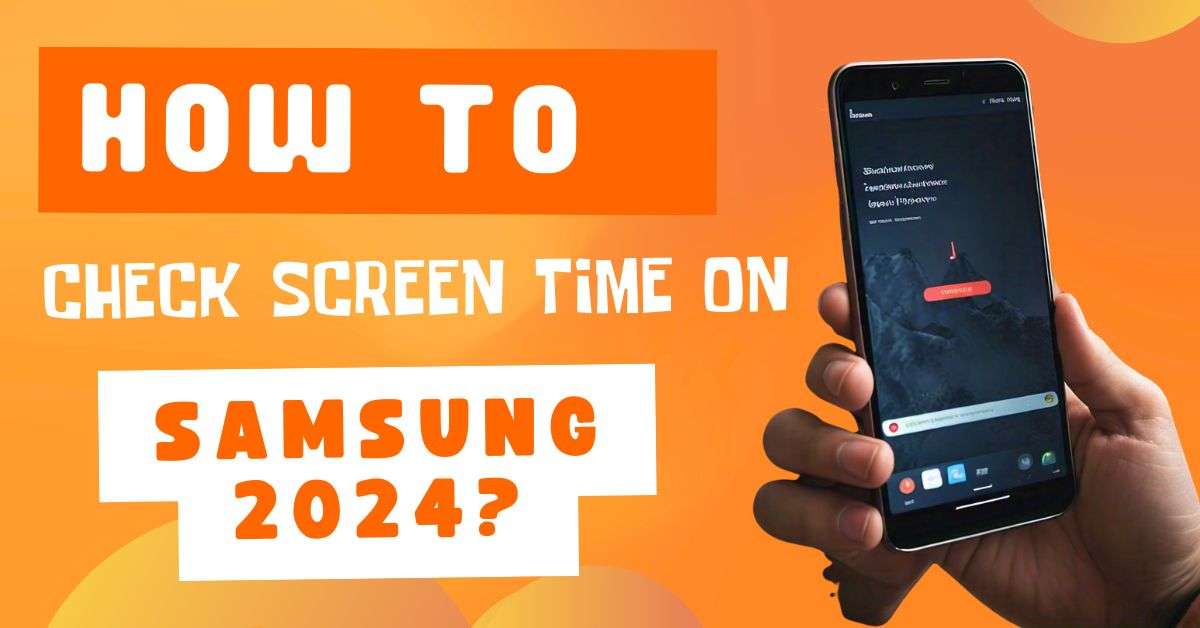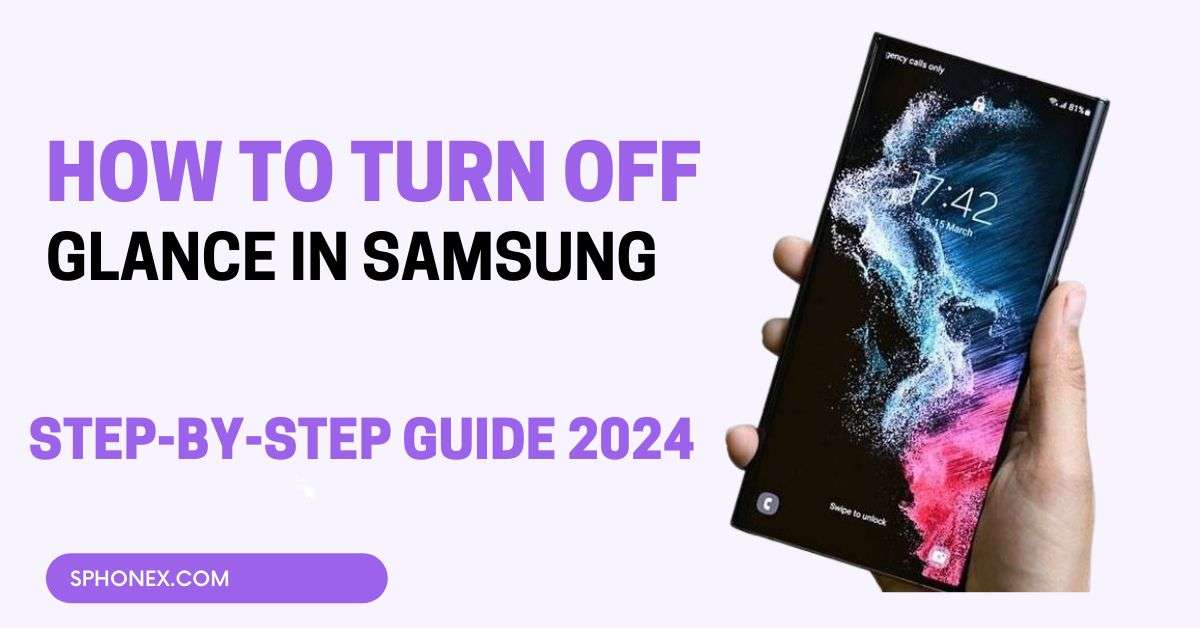Table of Contents
Today, I will tell you How To check screen time on Samsung devices. There is a feature in Samsung devices that is built-in Digital Wellbeing and Parental Controls which can help you to check screen time. Here’s how you can do it – How to Check Screen Time on Samsung 2024?
How to Check Screen Time on Samsung?
- Go to Settings:
- First, Swipe down from the top of your screen to open your notification panel.
- Then, Click on the gear icon to open your Samsung Phone’s Settings.
- First, Swipe down from the top of your screen to open your notification panel.
- Find the Digital Wellbeing:
- After opening your settings, Scroll down and find the Digital Wellbeing and Parental Controls option.
- Click on it to open the Digital Wellbeing dashboard.
- After opening your settings, Scroll down and find the Digital Wellbeing and Parental Controls option.
- Check Your Screen Time:
- Once you open the Digital Wellbeing dashboard, You can see a chart which displays your screen time for the current day.
- In this Digital Wellbeing, you can view detailed information about your screen time such as:
- Total screen time: You can see the total time of your screen at the top of your screen for today.
- App usage: You can easily check the time that you have spent on each app in a day.
- Unlocks: Here you can check how many times you have unlocked your device in a day.
- Notifications: This section will tell you how many notifications you have received in a day.
- Once you open the Digital Wellbeing dashboard, You can see a chart which displays your screen time for the current day.
- Check the Detailed Reports:
- You have to click the graph to view a full detailed report. It includes daily and weekly usage statistics and a breakdown of your time on specific apps that you have spent.
- You have to click the graph to view a full detailed report. It includes daily and weekly usage statistics and a breakdown of your time on specific apps that you have spent.
Check Out These Related Articles You’ll Love!
- Samsung Galaxy S24 Exynos 2400:What You Need to Know
- Best Samsung Phones Under 20,000 in 2024: Top Affordable Picks
- Samsung Galaxy A14 5G Review: Best Value Smartphone
- Is the Samsung Note 10 Plus the Ultimate Smartphone?
- Top 5 Amazing Samsung Phone Accessories to Buy in 2024
- Should I Get an Apple or Samsung Phone in 2024?
- How to Find Hidden Apps on a Samsung Device 2024?
- How to Format your Samsung Phone: 7 Easy Steps
- Samsung Galaxy S23 Ultra Review: Is It the Best Camera Phone of 2024?
Bonus Tips 🎖️
Set App Timers
There is a feature called Set App Timers where you can easily set your daily limits on any specific app usage by clicking on the app in the given list. It can help you manage your screen time more effectively and give you more control over your app and time.
Widgets
You have a feature to add a Digital Wellbeing widget to your Samsung phone’s home screen to get quick access to your screen time details.
Focus Mode
You will find this feature in the Digital Wellbeing and Parental Controls settings which allow you to reduce distractions by pausing specific apps for some set period.
Conclusion
So now you have learned How to Check Screen Time on Samsung 2024? Isn’t easy to check your screen time on any Samsung phone Right? It can help you monitor your time daily and give you app usage insights on any specific app.
It will also provide you with some features to restrict your app usage to better manage your precious time and help you to make a healthy balance with your time.
FAQs
Can I check screen time for the previous day on my Samsung phone?
Yes! Digital Wellbeing can give you full screen time data for the previous day. You just have to click on the daily chart to see a more detailed report.
Is it possible to limit the screen time on any specific apps?
Yes Absolutely! You can easily set daily limits on any specific apps by using the Digital Wellbeing feature on your Samsung phone. Click on the app in the usage list and select Set timer to restrict the app usage.
How do I receive reminders to limit screen time?
You can easily enable this feature by using the Focus Mode and App Timers in the Digital Wellbeing settings.