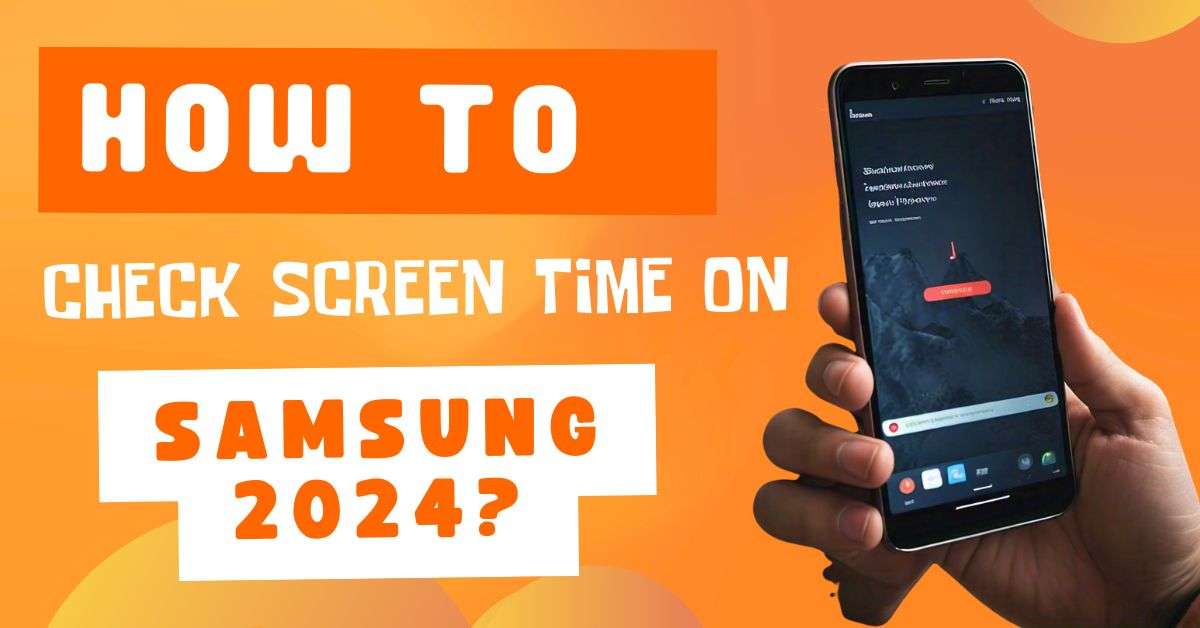Table of Contents
Today, I will tell you how to find Hidden apps on a Samsung device. You can do this through several methods. Here’s how you can find them:
4 Easy Ways to Find Hidden Apps on a Samsung Device?
1. Using the Apps Menu
Step 1: Open the Apps Menu by swiping up on the home screen.
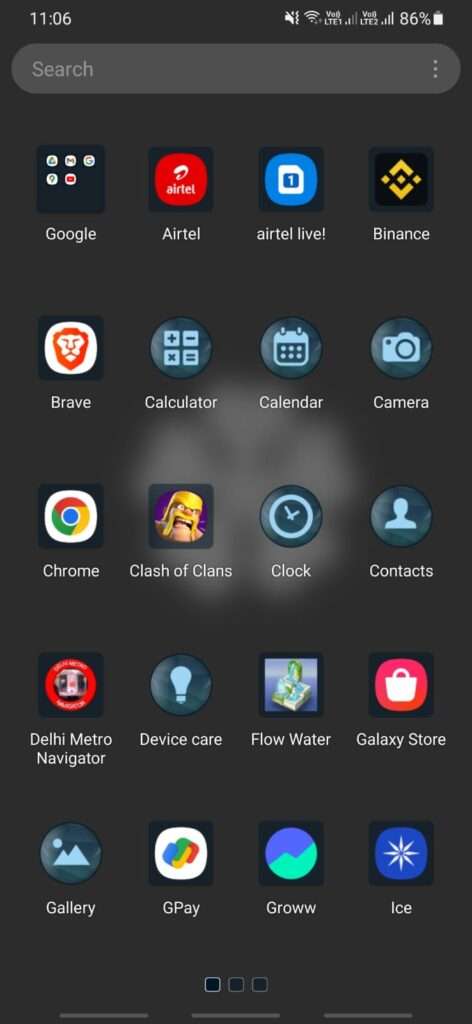
Step 2: Tap on the three vertical dots in the upper-right corner.
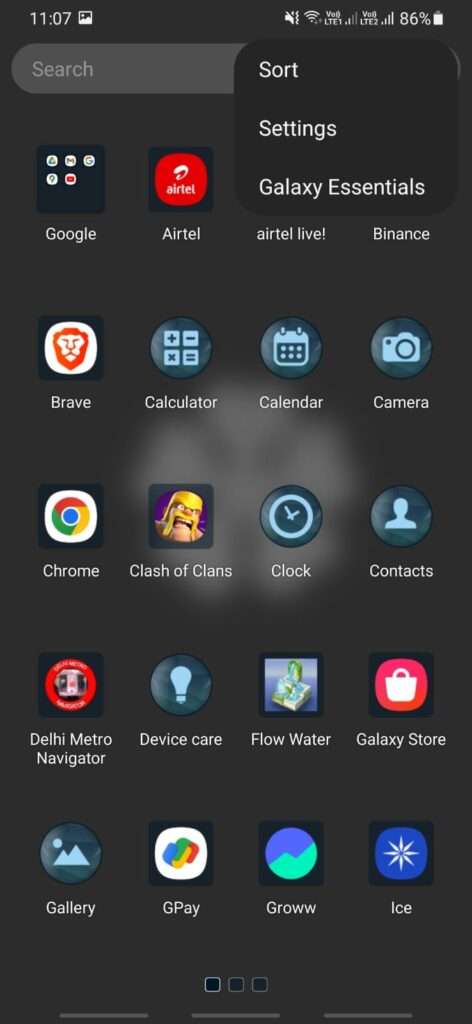
Step 3: Select Home screen settings or Settings.
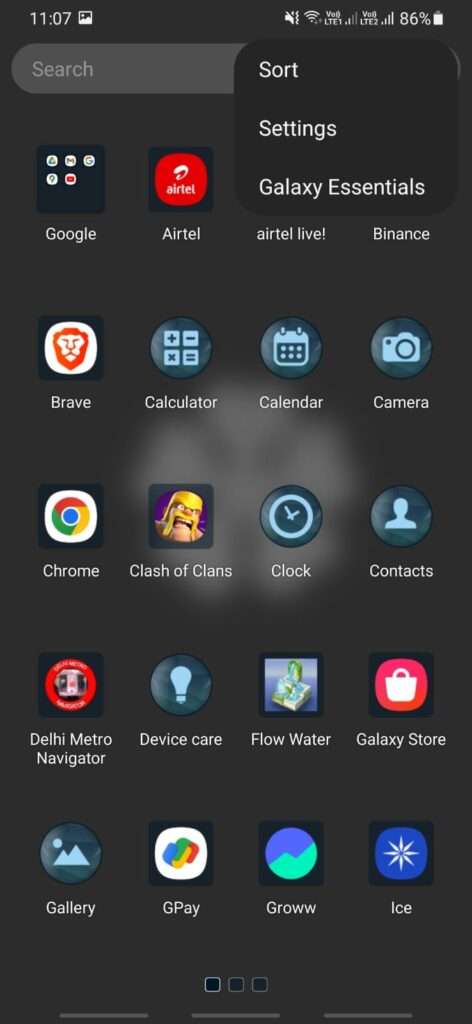
Step 4: Choose Hide apps. You will find all the hidden apps.
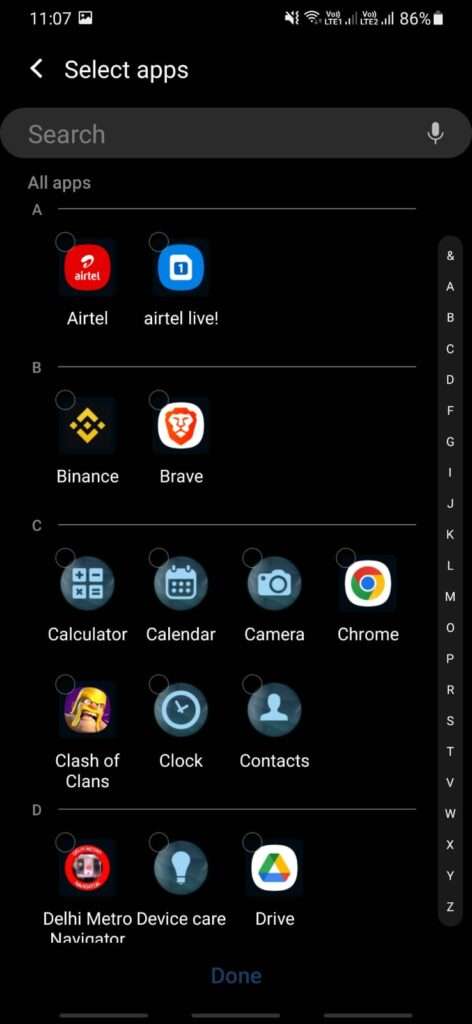
2. Using Settings
- Step 1: First, Go to the Settings.
- Step 2: Scroll down and select Apps.
- Step 3: Tap on the three vertical dots and select Show system apps or Show all apps.
- Step 4: Go through the list to find apps that are not visible in the regular app list, you will find the Hidden apps there.
Check Out These Related Articles You’ll Love!
- Samsung Galaxy S24 Exynos 2400:What You Need to Know
- Best Samsung Phones Under 20,000 in 2024: Top Affordable Picks
- Samsung Galaxy A14 5G Review: Best Value Smartphone
- Top 5 Amazing Samsung Phone Accessories to Buy in 2024
- Should I Get an Apple or Samsung Phone in 2024?
- Why Your Samsung Phone Powers Off Automatically? 5 Simple Solutions
- Do You Need to Charge Your New Samsung Phone Fully?
- Samsung Galaxy A Series: Affordable Innovation and Style
- How to Reset Your Samsung Phone: Easy Steps
- Samsung Galaxy S23 Ultra Review: Is It the Best Camera Phone of 2024?
3. Using Secure Folder
- Step 1: First, Open the Secure Folder from the apps menu.
- Step 2: Then, Enter your PIN, password, or fingerprint.
- Step 3: Once open, you will see hidden apps that have been hidden in this secure folder.
4. Through Device Search
- Step 1: Swipe down on the home screen to find the Search bar on the top screen.
- Step 2: Type the name of the app you think is hidden.
- Step 3: If the app is installed and hidden, it will appear in the search results, even if It was hidden from the home screen.
Conclusion
So, you have learned 4 easy ways to find hidden apps on your Samsung device. By learning these ways, You can easily find your hidden apps on your Samsung phone and get more control over apps and your smartphone, and get more confident while using your Samsung phone.
One more thing, first, you have to create a secure folder and transfer your apps, contacts, or media files to make files hidden as these files will be stored in your secure folder and cannot be seen without entering your password which you have already set for your secure folder.
FAQs
1. Are hidden apps still able to send notifications on a Samsung device?
Yes, hidden apps can able to send notifications. However, these notifications will depend on where you have hidden your app.
2. Is it possible to hide apps without using third-party apps on Samsung?
Absolutely Yes! Samsung devices offer a built-in feature to hide your apps directly through your Home screen settings, Secure Folder, or by simply disabling the app.
3. How can I unhide a hidden app on my Samsung phone?
To unhide any app, first, go to Home screen settings and click on three dots then select settings then click on Hide apps. then De-select the app you want to unhide and it will appear again in your Home Apps Menu.