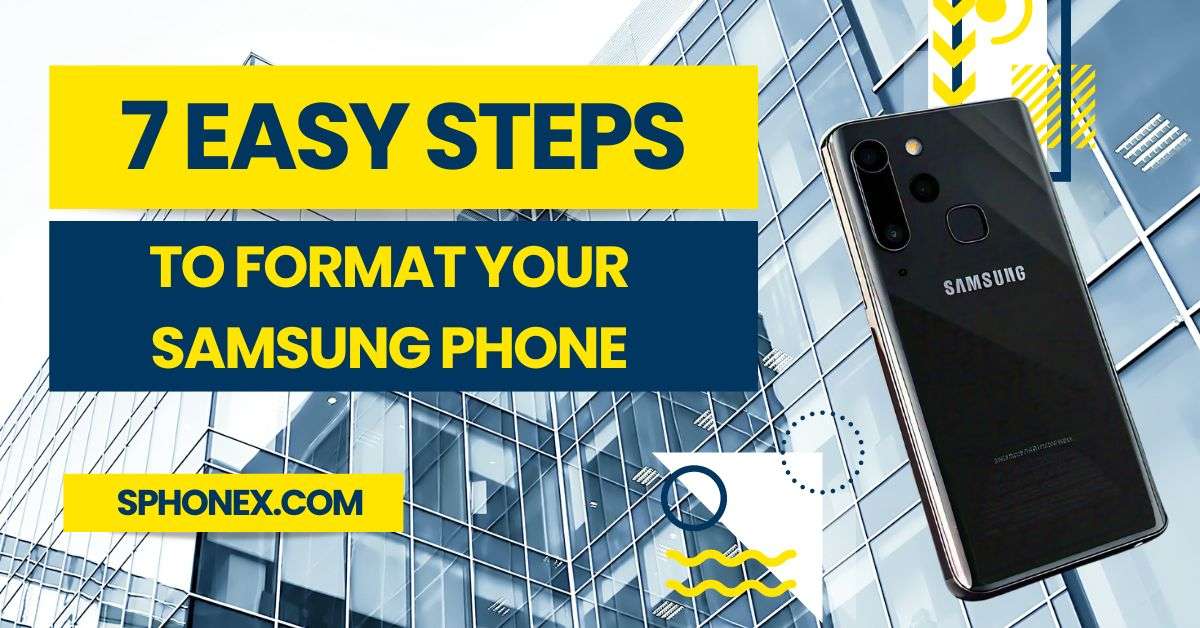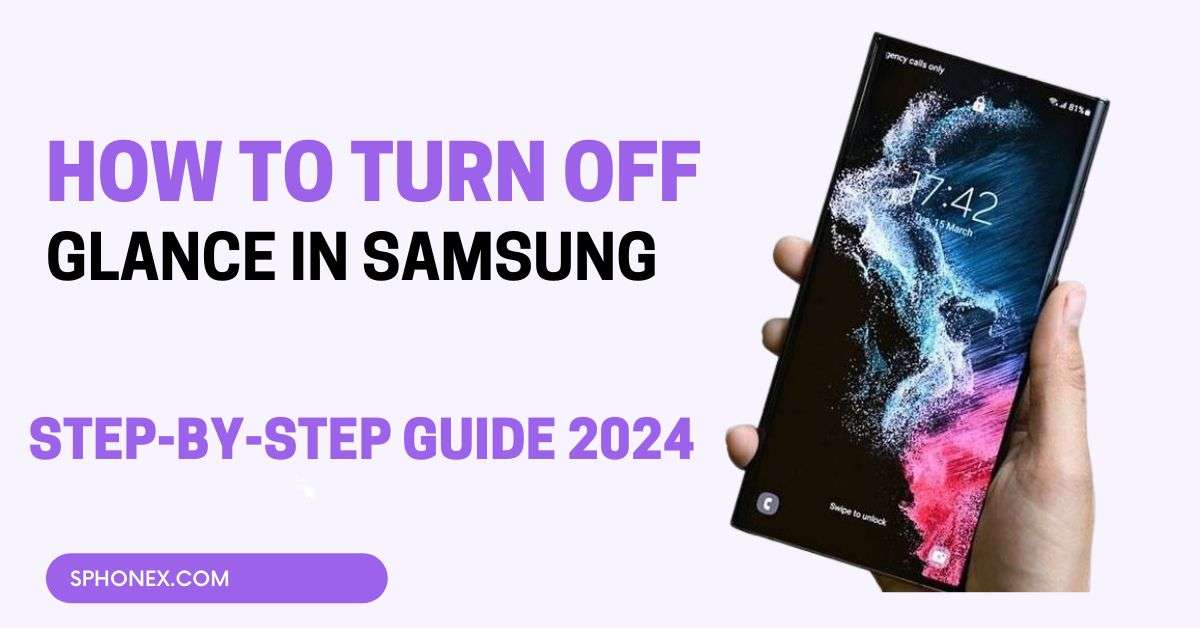Table of Contents
Today, I will show How to Format your Samsung Phone in 7 easy and simple steps. By formatting your Samsung phone (also called a factory reset), Your all data will be erased and restored to its original settings. Here’s the full tutorial on how to do it step by step:
7 Easy Steps to Format Your Samsung Phone
Step 1: Backup Your Data
The first step is to back up important data before formatting your device because, after formatting, your all data will be deleted. so It’s very important to keep the backup of your data. Here is how you can back up your data using Samsung Cloud or Google.
- Using Samsung Cloud:
- Go to your Settings.
- Tap Accounts and Backup.
- Select Samsung Cloud and click on Backup Data.
- Using Google:
- Go to Settings.
- Tap Accounts and Backup.
- Choose Backup and Restore, then turn on Back up my data.
Step 2: Open Settings
- Swipe down from the top of your screen.
- Tap the Settings gear icon.
Step 3: Find the Reset Option
- Scroll down and Tap General Management.
- Now, Tap on the Reset option.
Check Out These Related Articles You’ll Love!
- Samsung Galaxy S24 Exynos 2400:What You Need to Know
- Best Samsung Phones Under 20,000 in 2024: Top Affordable Picks
- Samsung Galaxy A14 5G Review: Best Value Smartphone
- Top 5 Amazing Samsung Phone Accessories to Buy in 2024
- Should I Get an Apple or Samsung Phone in 2024?
- Why Your Samsung Phone Powers Off Automatically? 5 Simple Solutions
- Do You Need to Charge Your New Samsung Phone Fully?
- Samsung Galaxy A Series: Affordable Innovation and Style
- How to Reset Your Samsung Phone: Easy Steps
- Samsung Galaxy S23 Ultra Review: Is It the Best Camera Phone of 2024?
Step 4: Factory Data Reset
- Select Factory Data Reset.
- Review what will be erased, then scroll down.
- Tap Reset at the bottom.
- Tap Delete All to confirm.
Step 5: Enter Your Password
You may have to enter your screen lock Password/PIN/Pattern/Biometrics If you have already set a screen lock then enter it. One more thing, you might also need to enter your Samsung account password.
Step 6: Wait for the Reset
After entering your screen lock password, your phone will be restarted and start the process of formatting. This will take a few minutes and delete all the data. after that, you will see the welcome screen then you can start your fresh start with your phone.
Step 7: Restore Your Data (Optional)
Now, It’s your choice to restore your backup data or not. If you want a fresh start then just follow all the processes without restoring your backup data but If you want to restore your data then follow the below steps:
- Follow the prompts during the setup.
- Sign in to your Google or Samsung Cloud account to restore your backup data.
Conclusion
You have now learned How to Format your Samsung phone in 7 easy steps. It is pretty easy and can help to solve problems or prepare the phone for someone else to get a fresh start. Just remember to back up your data first before formatting your Samsung phone because, after this process, everything will be erased.
FAQs related to formatting a Samsung phone
1. Will formatting my Samsung phone delete everything?
Yes, By formatting (or factory resetting) your Samsung phone, The data will be erased permanently including apps, contacts, and settings.
2. How do I back up my data before formatting my Samsung phone?
You can easily back up your data using a Samsung Cloud, or Google account, or by transferring files to any external storage device like an SD card or computer.
3. Can I undo a factory reset on my Samsung phone?
No, It cannot be undone. Once a factory reset is performed, all the data is erased permanently and cannot be recovered unless you previously backed up your data.